Laptops come in a variety of slick designs which along with their great resale value make them an attractive target for thieves. After my laptop was stolen, I was gonna watermark my new laptop with irremovable information that would identify me as a rightful owner. Just as I was about to do that, I found out about Stop Theft Security Tracking Tags and ordered one to use as a superior way to watermark the laptop which not only watermarks it, it further deters theft, increases chances of recovery and unlike regular, hand-crafted watermark, increases resale value if the equipment is sold by the rightful owner. I had ordered my Stop Theft Plate and received it in a little over week despite international shipping (from the USA to Canada). Installation of the tag was easy and straightforward except from one inconsistency in the manual which kept me constantly confused (hope Stop Theft people are going to look into that and fix it). This is how I went about tagging my laptop to prevent theft with Stop Theft Plate:
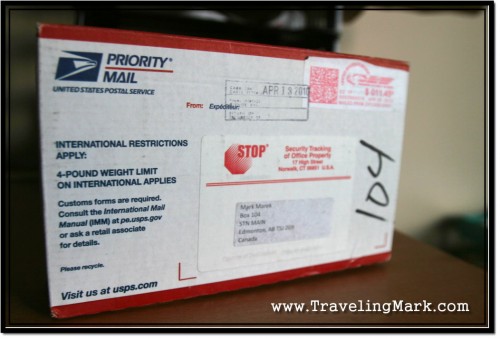
Stop Theft Tag – What’s In The Box
My Stop Theft tag came well packaged, shipped by USPS after I opted against the UPS delivery (my previous experiences with items shipped to me via UPS from abroad resulted in prolonged delays due to excessive screening of international shipments using non postal delivery services). The box contained the Stop Theft kit and a sales receipt. Within the Anti-Theft System box were the following items:
- Stop Theft Steel Plate with Red Warning Sticker
- Instant Adhesive
- Cleaning Alcohol Swab
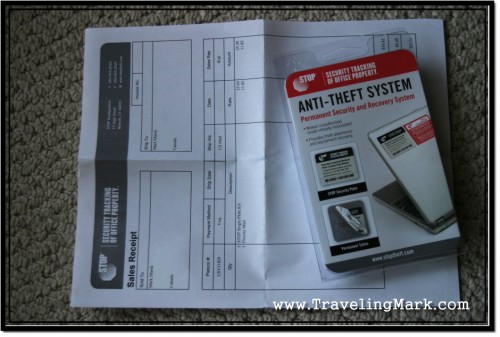
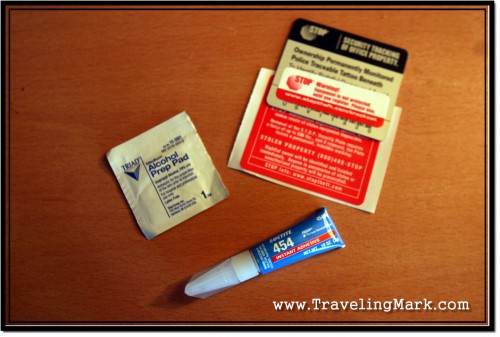
Stop Theft Tag Installation
Tagging my laptop with a Stop Theft plate was simple and straightforward except from a confusing statement on both the kit which contained the installation instructions on its rear side as well as on the pdf document containing installation procedure posted on the Stop Theft website. The confusing part consisted of referring to the instant adhesive as “adhesive’, “glue” and “gel”. In order for the tattoo to properly etch on the casing of your laptop, it is important to apply a thin strip of “gel” which will activate chemical process resulting in permanent ink on your equipment. Because you will not find anything labelled as “gel” in the kit supplied to you, referring to something this important as “gel” is extremely confusing and makes you feel like you are not doing it correctly.
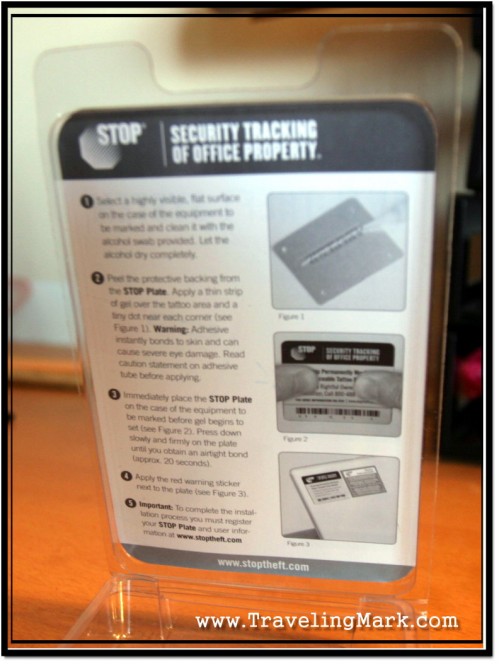
I believe Stop Theft people should revise their installation instructions and clarify this statement. Since there is no gel provided with the kit, only Instant Adhesive, it would be advisable to refer to it as such throughout their installation instructions. Confusing the crap out of their customers doesn’t do the otherwise solid company any good. The process of tagging my newly purchased Samsung N150 netbook is shown below with pictures:
I wanted to have the plate on the lid of the laptop, to ensure it is highly visible, but chose the far end of it so it doesn’t deface the flipping side of it too much. In order for the tag to properly attach to your equipment, it is essential that you choose a flat surface and DO make it the front of your computer, not some obscure side of rear end.

Step 1: Cleaning the Area for Tagging
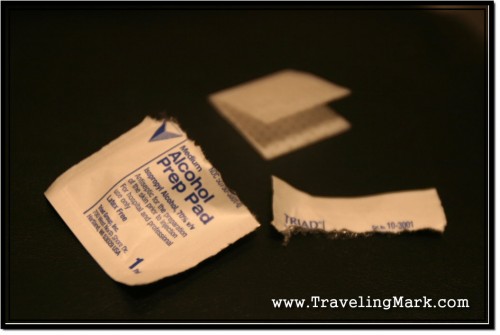
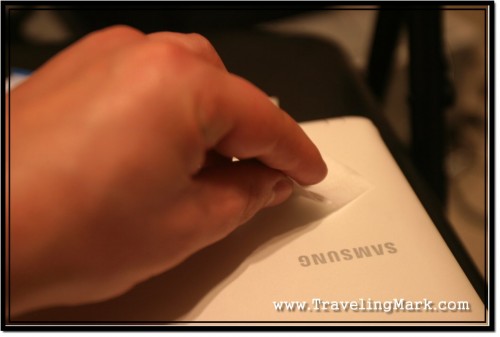
Step 2: Applying Gel to the Plate
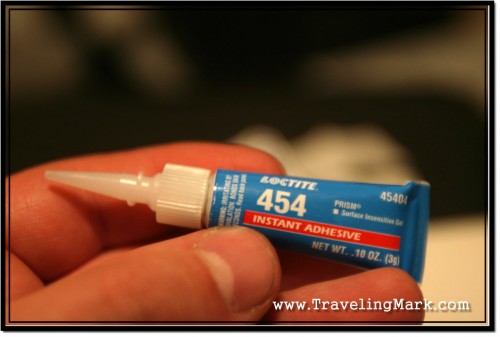
I applied a thin strip of adhesive along the entire width of the tattoo and a tiny drop near each corner of the plate before placing the plate on the case.
Step 3: Apply Tagging Plate to Laptop
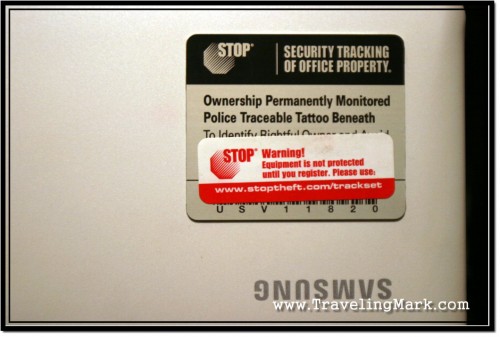
Step 4: Apply Red Warning Sticker
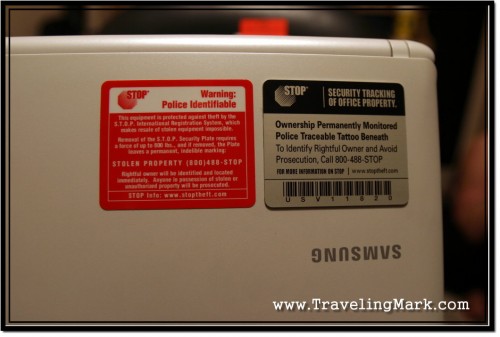
Step 5: Register Tagged Laptop
After proper hardware application, I went to www.stoptheft.com/trackset to register the laptop and link it to my tag ID. The warning sticker which informed me not to forget about the registration as sole application of the plate without registration of the ID is worthless was on the steel plate and I removed it after I was done registering.
Careful application of the adhesive should ensure that you don’t experience any excess oozing out from under the plate after application. However if you go overboard applying too much, take the protective backing you peeled from the back of the steel plate and use it to gently wipe off the excess.

My laptop was protected. Stop Theft is a simple, yet effective way to watermark the equipment. I was gonna watermark my laptop anyway, but Stop Theft plate made it simple, more effective and more elegant, while retaining the resale value while in control of the rightful owner. This protection will be on my laptop for as long as the laptop is around. If I decide to sell the laptop, new owner will get it with complimentary Stop Theft protection. This added value will increase the resale value of the unit. There are no annual or renewal fees to continue having the tagged equipment protected.